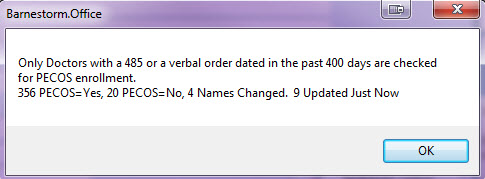We provide PECOS verification that you can run by clicking a button at any time. It updates each doctor's information to indicate whether or not the doctor is on the PECOS list, and then you can run a list of the doctors accordingly.
In order to help you be compliant with the PECOS regulation, which states that the ordering physicians for all billed services must be enrolled in the Medicare PECOS system, there are new options on the Codes > Other Basic Codes > Doctors screen to help you get started.
Each week, have one person in the office run the [Update PECOS Y/N] process. This process can take up to a minute for each 100 doctors, so be patient. It only checks doctors who have been active in the last 400 days (orders entered within Barnestorm). When it finishes, you'll see a message telling you how many are enrolled in PECOS, how many are not, how many names were changed, and the total number of physicians whose data was changed. The reason for the name change is that the first and last names of ordering physicians on all claims must match the names associated with the NPI as shown in the PECOS system. If you have a middle initial or suffix, those will be kept for displaying and printing the doctor’s name on orders, but only the first and last names will be used in billing. ***Note: If you wish to check ALL doctors in the Barnestorm system, check the box PECOS All Drs before clicking the Update PECOS Y/N button. This may take longer depending on the number of doctors entered for your agency.
When you have a doctor on the screen and have their NPI filled in, you can use the Validate using NPPES button. This pulls up the NPPES Registration for that physician. You have the following import options:
1. Import Information: This imports all the information that appears in the box
2. Import All Except Phone #: We've found that sometimes the phone numbers on file with NPPES may not agree with the ones you have, and the physician may have multiple offices, so we also provided the option to update everything except the phone numbers.
3. Import Taxonomy and PECOS Only: This imports only the taxonomy and PECOS information.
Once you select one of the import options, the Save tab will turn pink. This indicates the information on your screen has been changed. Be sure to also click Save to update the information. The Save button will then turn white, indicating that doctor's information has been updated.
4. If the information from NPPES doesn't match what you have, and you know your information is correct, use the Cancel button to close that screen without making any changes.
When you are adding a new doctor, after you have typed the last name and first name, click the Validate using NPPES button to initiate a search for that name. If it is found, click on that line in the search box, and the NPI will be filled in and the other detailed information will be pulled from the PECOS database, and the Import/Cancel choices will be the same as above.
Reports - PECOS options:
Reports have been added to Reports > Doctor > 08.28 Print Doctor Reports.
[09 - Print Doctors With PECOS = N]
This will select all physicians who have 485s or orders within the last 90 days for patients who have a PPS payer as their primary payer, and the physician is NOT currently enrolled in PECOS.
[10 - Print Episodes Where Doctor Has PECOS = N]
This shows which episodes are affected by doctors who are not enrolled, and makes it clear which episodes you would not be able to bill (if the PECOS regulation were in effect). In other words, this is the financial impact of the doctors not being enrolled.
[11 - Print Doctors With Organization's NPI]
The NPI numbers used in billing Medicare must be for the physician as an individual, not for the practice. This list searches for doctors whose NPI belongs to an organization, not an individual. One way to try to find the correct NPI is to use the Doctors screen, call up the doctor code, remove the NPI, and click [Validate using NPPES] to see if the system can find a match for the name. If it can, click on the line in the panel with the correct NPI and only the NPI number will be copied to the screen, and an NPI verification process will show the NPPES data associated with that NPI. If this information looks more correct, click one of the [Import] buttons; if not, click [Cancel] and only the NPI will be changed.
After making these changes, be sure to run the [Update PECOS Y/N] process again.
[01 - Print by Name]
This is a simple report with a column PECOS to show you if the doctor is enrolled; (Y)es, (N)o or * for unknown.
Message after updating PECOS from Codes > Other Basic Codes > Doctors